In today’s fast-paced digital world, effective communication through email is essential for both personal and professional success. Crafting well-written emails that are concise, clear, and professional can often be time-consuming. Fortunately, with the help of ChatGPT, you can streamline your email drafting process while ensuring that your messages remain polished and professional. Here’s how to make the most out of ChatGPT for email drafting, saving time while maintaining the right tone and clarity.
1. Define the Purpose of Your Email
Before drafting an email, be clear about its purpose. ChatGPT can assist you in structuring your email based on whether it’s formal, casual, informative, or action-oriented. By setting clear objectives, ChatGPT can help you stay on point and avoid unnecessary details.
Tips:
- State the Goal: Specify whether the email is for a client, colleague, or team, and clarify whether it’s meant to request information, confirm a meeting, or express gratitude.
- Request a Specific Tone: Whether you need a formal, semi-formal, or friendly tone, ChatGPT can adjust accordingly.
Example:
- “Draft an email confirming a meeting with a client for next Wednesday at 10 a.m.”
- “Write a polite follow-up email to a colleague regarding a pending task.”
2. Start with a Clear Subject Line
A good email subject line is essential for ensuring your message gets noticed. ChatGPT can help you create attention-grabbing, concise, and informative subject lines that accurately reflect the content of your email.
Tips:
- Be Specific: Make sure your subject line conveys the essence of the email.
- Avoid Vagueness: Subject lines like “Hello” or “Meeting” can be too broad.
Example:
- “Subject: Follow-up on Pending Invoice #12345”
- “Subject: Request for Feedback on Project Proposal”
3. Keep It Concise and On-Topic
Emails are often read quickly, so clarity and brevity are important. ChatGPT can help you draft concise emails that avoid unnecessary filler while still conveying all the necessary information.
Tips:
- Be Direct: Start your email by addressing the main point or request upfront.
- Use Short Paragraphs: This makes your email easier to scan and understand.
Example:
- “Dear [Recipient], I hope this email finds you well. I’m reaching out to follow up on the proposal I sent last week. Could you please provide your feedback by Thursday?”
4. Use ChatGPT to Tailor Emails for Different Recipients
One of ChatGPT’s strengths is its ability to adapt to different tones and formalities. Whether you’re writing an email to a senior executive, a colleague, or a client, ChatGPT can help adjust the tone and language to fit the relationship.
Tips:
- Formal for Clients or Senior Leaders: Use professional, respectful language with a clear structure.
- Informal for Colleagues or Peers: A friendly, conversational tone can be more appropriate here.
Example:
- Formal: “Dear Mr. Sharma, I hope you are doing well. I am writing to confirm our meeting on Monday at 2 p.m.”
- Informal: “Hey John, just checking in to confirm our meeting at 2 p.m. on Monday.”
5. Incorporate a Strong Call to Action (CTA)
If you need the recipient to take action, be sure to include a clear call to action. ChatGPT can assist in crafting CTAs that encourage the reader to respond, click, or complete an action.
Tips:
- Be Direct: Tell the recipient exactly what you need or expect from them.
- Set Deadlines: If timely action is required, specify the timeline.
Example:
- “Please confirm your availability by Thursday so we can finalize the schedule.”
- “Click the link below to access the document and leave your feedback by Friday.”
6. Personalize Your Emails
While ChatGPT can generate content quickly, personalizing emails is essential for making connections and building rapport. By adding personalized details about the recipient or previous interactions, you can enhance the authenticity of the message.
Tips:
- Reference Past Conversations: Mention any previous meetings, emails, or work that can establish a personal connection.
- Use the Recipient’s Name: Personalizing emails with names makes the communication feel more tailored.
Example:
- “It was great meeting you at last week’s conference. I wanted to follow up on our conversation about potential collaborations.”
- “I enjoyed our discussion about the upcoming project and wanted to confirm the next steps.”
7. Use ChatGPT to Proofread and Improve Grammar
Even if you’re writing emails quickly, it’s important to maintain a high level of professionalism. ChatGPT can help you with proofreading, ensuring that your emails are grammatically correct and polished.
Tips:
- Proofread for Clarity: Ask ChatGPT to review your email for any grammatical errors or awkward phrasing.
- Adjust for Style: Use ChatGPT to improve the style or structure of your email, making it more effective.
Example:
- “Please review this email for grammatical errors and make sure it sounds professional.”
- “Can you suggest improvements for clarity and conciseness?”
8. Add Polite and Professional Closing Statements
The way you end your email is just as important as the introduction. A polite and professional closing shows respect for the recipient’s time and effort. ChatGPT can help you with appropriate sign-offs for different types of emails.
Tips:
- Formal Closures for Clients or Managers: Use formal sign-offs like “Best regards,” “Sincerely,” or “Kind regards.”
- Casual Closures for Peers or Colleagues: More informal closings like “Best,” “Cheers,” or “Thanks” can be appropriate.
Example:
- “Thank you for your time and consideration. I look forward to hearing from you soon. Best regards, [Your Name]”
- “Looking forward to your thoughts. Best, [Your Name]”
9. Use Templates for Repetitive Emails
If you frequently send similar emails (e.g., meeting confirmations, follow-ups, or reminders), ChatGPT can help you create templates that you can reuse with minor adjustments.
Tips:
- Create a Set of Templates: Design templates for different types of emails you send regularly, then customize them as needed.
- Save Time: Use ChatGPT to draft these templates quickly and adjust them for individual recipients.
Example:
- Template for a Meeting Confirmation: “Dear [Name], I wanted to confirm our meeting scheduled for [Date and Time]. Looking forward to discussing [Topic]. Best regards, [Your Name]”
- Template for Follow-up: “Dear [Name], I hope you are well. I wanted to follow up on [Subject/Request] and check if you have any updates. Looking forward to hearing from you.”
10. Review Tone and Content Appropriateness
Before sending any email, it’s crucial to ensure that the tone and content are appropriate for the recipient and context. ChatGPT can help assess whether the tone is too casual or too formal for the situation.
Tips:
- Adjust Formality Based on Relationship: Depending on the recipient, adjust the tone to ensure it’s neither too stiff nor too casual.
- Check for Sensitivity: If the topic is sensitive, ask ChatGPT to ensure the language used is respectful and tactful.
Example:
- “Can you make this email sound more formal, as I am sending it to a potential client?”
- “Please ensure the tone of this email is polite and tactful, as it addresses a sensitive issue.”
Conclusion
ChatGPT is an excellent tool for drafting emails that are both professional and efficient. By providing clear prompts, personalizing your content, and ensuring the tone matches the context, you can use ChatGPT to craft emails that save you time while remaining polished and effective. Whether you’re confirming meetings, following up on tasks, or reaching out to clients, ChatGPT can help you stay professional and on point, ensuring that every email you send is impactful and clear.
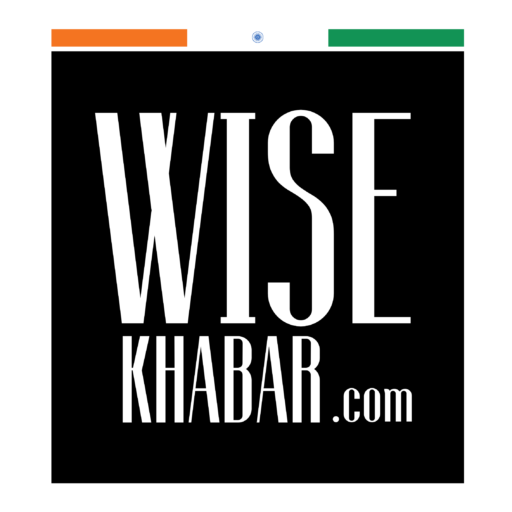

Leave a Reply